Deploy the StormForge Agent
Sign in to your StormForge account
If you have not already done so, sign in to your StormForge account by visiting https://app.stormforge.io
Use the “Get Started” Wizard
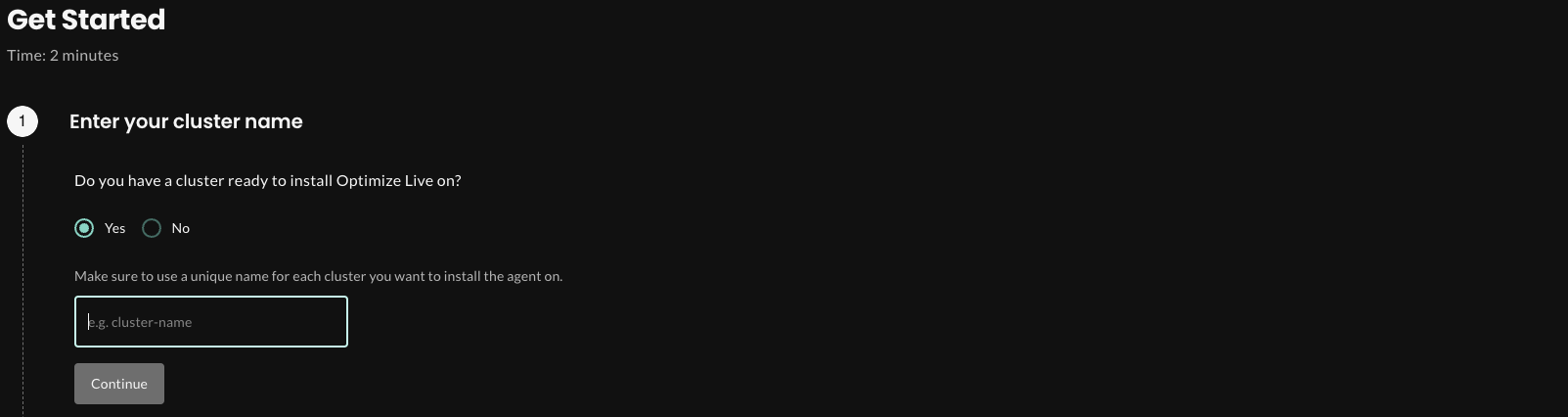
1. Enter a cluster name and click Continue
It is not required to match cluster name to the cluster-name metadata of your cluster, but it is highly recommended. Run kubectl config current-context command in the terminal to retrieve the cluster name you are currently working with, or find it via AWS Management Console.
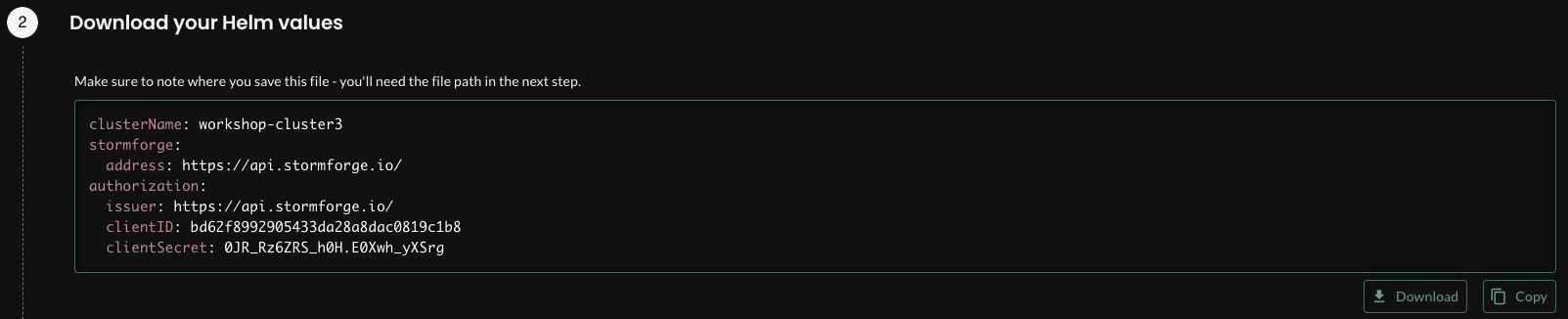
2. Download your Helm values

Remember to note the location where you download your helm values file. If you are attending an AWS Event and using Cloud9, you can just drag & drop the downloaded file to the file browser in Cloud9.
3. Copy/Paste the preformatted Helm command into your terminal
helm install stormforge-agent oci://registry.stormforge.io/library/stormforge-agent \
--namespace stormforge-system \
--create-namespace \
--values <your-values-file.yaml>
You should see an output that looks like this:
Pulled: registry.stormforge.io/library/stormforge-agent:2.10.4
Digest: sha256:ad9d473eff1f78839f39d51f29dd528665f38cafa65a3b0d76085685853b78f6
NAME: stormforge-agent
LAST DEPLOYED: Mon Apr 15 11:54:40 2024
NAMESPACE: stormforge-system
STATUS: deployed
REVISION: 1
NOTES:
---
StormForge Optimize Live has been installed!
If you are installing Optimize Live for the first time, it will take us about
1 hour to collect enough data to generate your initial recommendations. When
they're ready, you'll be able to see them at:
https://app.stormforge.io/
Having installation issues? To perform a quick health check, try running:
$ helm test stormforge-agent -n stormforge-system --logs
Or view our Troubleshooting Guide at:
https://docs.stormforge.io/optimize-live/guides/troubleshooting/
4. Congratulations! You have successfully deployed the StormForge Agent
Next: Confirm the StormForge Agent is Running
In the next section, we’ll confirm that the StormForge Agent is deployed and reporting metrics back to Optimize LIVE